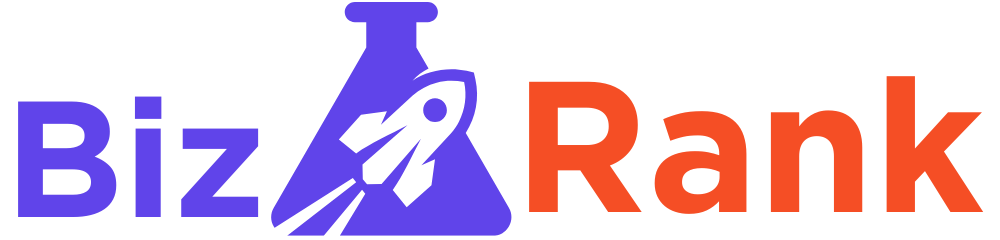From Snapshot to Stitch: Mastering JPG to EXP for Bernina Machines
Introduction
You’ve got a great image—maybe a logo, a family photo, or custom artwork—and you want to stitch it out on your Bernina embroidery machine. But there’s a catch: Bernina machines read EXP files, not JPGs. Converting images to embroidery files isn’t as simple as clicking “save as.” Without the right approach to convert JPG to EXP file, you might end up with a messy, thread-clogged disaster.
This guide will walk you through the entire process to convert JPG to EXP file successfully, from choosing the best software to tweaking stitch settings for professional results. Whether you’re a hobbyist or a small business owner, these techniques will help you turn any JPG into a stitch-perfect EXP file every time.
Why You Can’t Just “Convert” JPG to EXP Directly
At first glance, it might seem like you should be able to convert a JPG to EXP like you’d convert a Word file to PDF. But embroidery files are fundamentally different:
JPGs are pixel-based – They store color information in a grid of tiny squares.
EXP files are stitch-based – They contain precise instructions for the needle’s path, stitch type, and thread changes.
An automatic conversion without adjustments usually leads to:
Poorly defined edges
Incorrect stitch density
Unnecessary color changes
Thread breaks or puckering
That’s why manual digitizing (or at least careful editing after auto-digitizing) is essential.
Step 1: Choose the Right Software
Not all embroidery software works with Bernina’s EXP format. Here are your best options:
Bernina Embroidery Software
Pros: Native EXP support, optimized for Bernina machines, includes editing tools.
Cons: Expensive, steep learning curve.
Wilcom Hatch
Pros: Professional-grade tools, supports EXP, excellent auto-digitizing with manual override.
Cons: Subscription-based, requires practice to master.
SewArt (SewWhat-Pro)
Pros: Affordable, user-friendly auto-digitizing, EXP export.
Cons: Limited manual editing, best for simple designs.
Ink/Stitch (Free)
Pros: Free and open-source, works with EXP.
Cons: Requires Inkscape, not ideal for complex designs.
For beginners: Start with SewArt or Ink/Stitch.
For professionals: Invest in Bernina’s software or Wilcom.
Step 2: Prepare Your JPG for Digitizing
Before converting, optimize your image:
Crop & Simplify
Remove unnecessary background clutter.
Use Photoshop or a free tool like GIMP to increase contrast.
Vectorize for Cleaner Lines
Auto-tracing tools (like in Adobe Illustrator) convert pixels to smooth paths.
Simplifying the image reduces stitch count and improves clarity.
Choose the Right Size
Resize the image to your desired embroidery dimensions before digitizing.
Small details (under 5mm) may not stitch well.
Step 3: Digitizing – Auto vs. Manual
Auto-Digitizing (Quick but Limited)
Best for simple shapes, logos, or text.
Adjust these settings for better results:
Stitch type: Use “Satin” for outlines, “Fill” for large areas.
Density: 0.4mm for most fabrics.
Underlay: Enable edge run or zigzag for stability.
Manual Digitizing (Precision Control)
Trace key outlines with satin stitches.
Fill large areas with contour-angled stitches.
Add underlay to prevent fabric distortion.
Optimize stitch order to minimize jumps.
Pro Tip: Start with auto-digitize, then manually refine problem areas.
Step 4: Adjusting for Bernina Machines
Bernina’s EXP format has specific quirks:
Stitch Length & Density
Satin stitches: 2.5–4.0mm length.
Fill stitches: 0.35–0.45mm density (adjust for fabric thickness).
Thread Trims & Color Changes
Minimize unnecessary trims to reduce thread waste.
Group similar colors together in the design sequence.
Test on Scrap Fabric
Stitch a small section first to check tension and density.
Adjust pull compensation if edges pucker.
Step 5: Exporting to EXP
Once your design looks good:
Save as EXP (select Bernina format in your software).
Transfer to your machine via USB or embroidery card.
Check the preview on your Bernina’s display for errors.
Common Problems & Fixes
Problem: Stitches Look Jagged
Fix: Increase stitch density or switch to a shorter satin stitch.
Problem: Fabric Puckers
Fix: Add more underlay or reduce stitch density.
Problem: Thread Breaks Often
Fix: Check needle size (use 75/11 for most fabrics) and thread tension.
Conclusion
Converting JPG to EXP for Bernina machines isn’t just a file change—it’s a transformation from pixels to stitches. By choosing the right software, preparing your image carefully, and fine-tuning stitch settings, you can turn any snapshot into a stunning embroidered piece.
Remember: Test small before stitching the full design. Even pros make adjustments after seeing how a file stitches out.
Ready to try it? Pick a simple image, follow these steps, and see how much better your embroidery looks with proper digitizing!
Got a favorite tip for JPG-to-EXP conversions? Share it in the comments!